Show your FES pride with our new branded wallpaper! Save the wallpaper as the background for your next virtual meeting. To download the FES Background, please right click on the image below and Save Image As. Next, select the location on your computer to save the file.
FES Background
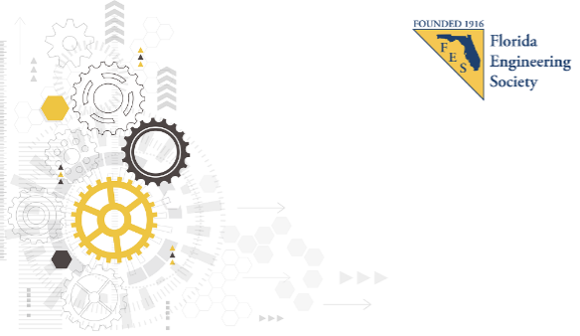
FES/ACEC Florida Background
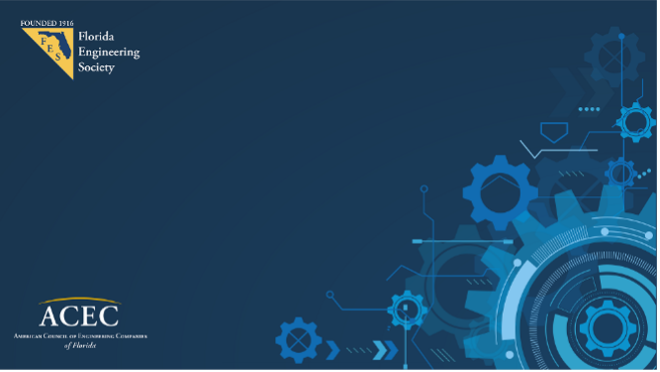
- Log in at https://admin.logmeininc.com.
- Click Admin Settings in the left navigation.
- Under GoToRoom, click Upload in the Home Screen Wallpaper field.
- Select an image from your computer and click Save.
- Click Download to save the image you want.
- In the Zoom app, click your profile in the top right corner, and click Settings.
- On the menu to the left, click Virtual Background.
- You’ll see a few default background options provided by Zoom, including an outer space scene or blades of grass. You can choose one of those by clicking on it, and it will automatically change your screen as well. There’s also an option for if you have a green screen and want to use that.
- If you want to upload a photo to use as your background, on the same Virtual Background Page, click the + icon next to where it says Choose Virtual Background. A box will pop up allowing you to upload a photo from your computer. Click on the one you want, and it will appear alongside the other pictures as an option for you to choose from.
- To get rid of any photos you upload, tap the X in their top left corner.
- Click Download to save the image you want.
- Add the image to the following folder in your file explorer: % APPDATA%\Microsoft\Teams\Backgrounds
